How to Create a Google AdWords Image Ad
Pay-per-click (PPC) advertising is a great way to quickly drive more relevant traffic to your website. Text ads are most common, but image ads can help you tap into and attract more of your target audience. Here’s how to create image ads and make sure they perform their best.
A note on networks
When you create ads in Google AdWords, you can choose to have them appear in the Search Network (your ads will appear in search engine results only), in the Display Network (your ads will appear on a collection of websites, known as display partners, that allow Google ads to run on their websites), or both.
Image ads appear only in the Display Network, where you are targeting users who have already searched and are now browsing a specific website. Your ad must entice them to click, so excellent visuals are a must. But first, the basics.
Creating an image ad
Log into your Google AdWords account and select “Image ad” from the New ad dropdown on the Ads tab.
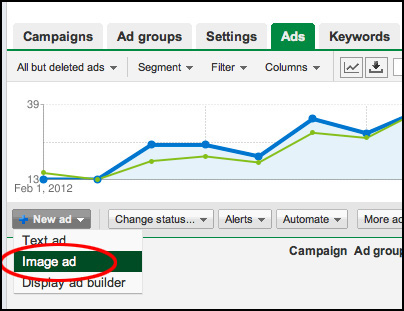
Select the ad group to which your new ad should belong, upload the image you’re using as the ad. Then fill out the remaining few fields.
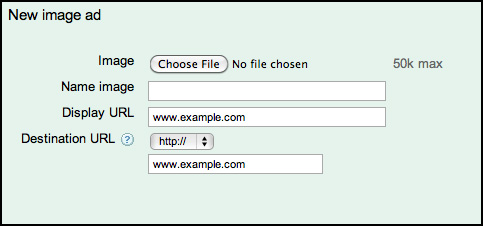
- Name image - This is for internal labeling purposes only, but you should give the ad a logical name you can use in your reporting, or when you’d like to edit or remove the ad. Good ideas for names include the size of the image, or what day or month it was created.
- Display URL - Some websites on the Display Network allow the display of a URL for the ads they show. Make this URL descriptive and easy to read. If your ad is encouraging users to click for a discount on a product, your display URL could read www.YourWebsite.com/discount
- Destination URL - This is the URL to which the user who clicks on the ad is taken. This does not have to match your display URL. Don’t forget that this URL needs to comply with AdWords’ destination URL policy.
Save your changes and your ad is ready to go.
Image ad sizes
Depending on which websites your image ad shows (and where on each site it shows), it can be displayed at different sizes (see visual examples of each size here):
- 300 x 50 Mobile leaderboard
- 468 x 60 Banner
- 728 x 90 Leaderboard
- 250 x 250 Square
- 200 x 200 Small square
- 336 x 280 Large rectangle
- 300 x 250 Inline rectangle
- 120 x 600 Skyscraper
- 160 x 600 Wide skyscraper
It’s important to note that websites can choose which size(s) of ad they choose to display; if you create a Wide skyscraper ad but all the websites you target have chosen to show only Small square ads, your ad will not appear.
AdWords image ad best practices
- Create your ad in every size - This increases the amount of websites on which your ad can show, allowing more users to see—and hopefully click on—your ad. Tweak your ad’s formatting so it looks good at any size.
- Include a call-to-action - You want people to visit your website, so give them a reason to. Advertise a product, service, or piece of content (like a whitepaper) and tell them why taking advantage would be helpful to them. Encourage them to click.
- Use high quality images - Using-too small or poor quality imagery brings down the quality and attractiveness of your ads. Use images of appropriate size and quality for each ad you create.
- Track performance - Which of your ads are getting the most click-throughs and conversions? Which websites displaying your ads are bringing you the most visitors? Devote more budget to the ads that bring the best results.
Users are becoming more focused on visual content like images and videos, and promoting your company in visual ways will increase your reach and branding, and put you ahead of many of your competitors.
MONTHLY MARKETING INSIGHTS.
Get thought-provoking and actionable insights to improve how your firm makes a connection with your customers.
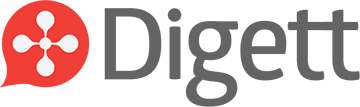
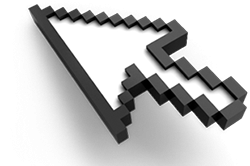
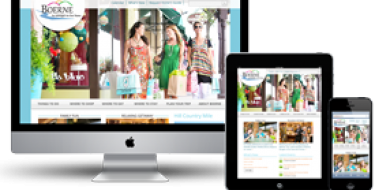


LEAVE A COMMENT
I saw your site while searching for the solution about How to create an Image Ads with google, the challenge is that in my account I only see Text Ad option and can not seem to locate the Image Ad option even after going through your article please How do I go about this.
Is the campaign for which you're trying to create image ads enabled on the Display network?
That option is under the "Settings" tab. Under the General section you'll see a "Type" label. Use the Edit link next to that to make sure your campaign is included on the Display network.
Once that's done you should see "Image Ad" as an option in the area shown in the screenshots of this article.
Hope that helps!