AdWords Ad Extensions, Part I: Location & Call Extensions
One of the cool things about Google AdWords is that there are lots of little hidden features you can use to get ahead of the competition. The Ad Extensions feature gives you four cool ways to expand and increase your ads’ effectiveness, and I’ll be talking about two of those ways today.
Enabling the Ad Extensions tab
Before you can get to any of these features however, you need to enable the Ad Extensions tab.
- Log into your AdWords account.
- Select the small arrow button that appears on the right end of your enabled tabs (which run horizontally across the page and start with “Campaigns,” “Ad groups,” etc.).
- From that drop down menu, select the Ad Extensions check box.
- Select OK.
Now you’re in business.
Location Extensions
You can use Location Extensions to include your local business address and phone number in your Google ads. Location Extensions are great for businesses with multiple locations, such as banks or retail stores, because Google is smart enough to present a user with the closest address; in other words, if a user in San Antonio searches for a product your business sells, they’ll be presented with the address of your San Antonio location, rather than your Austin one.
To enable Location Extensions:
- Click on the Ad extensions tab in your Google AdWords account.
- Choose Location Extensions option from the View drop down menu on the left side of the screen (just below the main tabs).
- Add your address or addresses, either through a Google Places account, or by manually adding them by clicking New extension.
It may take a few hours for your ads to reflect your extensions, but soon they should look something like this:
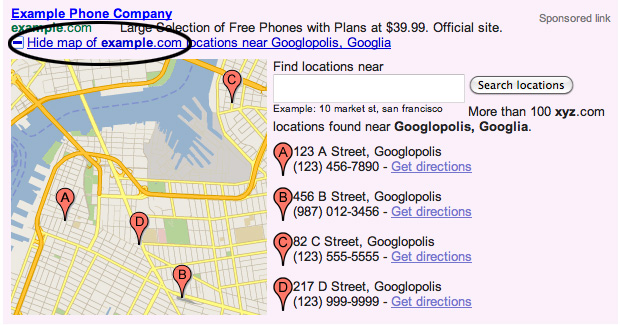
As you can see from the circled area, users will be able to expand and collapse the list of your locations.
Call Extensions
At first glance, Call Extensions don’t seem all that exciting: enable it and you can add a phone number to your AdWords ads. Don’t underestimate the power of this feature, however:
- For mobile users only - Call Extensions only appear for mobile users. Call Extensions actually turns your business’ phone number into a clickable link; when a user clicks, their phone dials the number. This makes it as easy as possible for a mobile user to contact you right on the spot.
- Call metrics - If you want to track the number of people who are calling your business through ads, enabling this feature can help you do that. When a user clicks on your phone number from a mobile ad, Google will track those interactions separately, allowing you to see how effective your Call Extensions are.
To enable Call Extensions
- Click on the Ad extensions tab in your Google AdWords account.
- Choose Call Extensions option from the View drop down menu on the left side of the screen (just below the main tabs).
- Add your phone number by selecting New extension.
- If you decide to use Call metrics, you may do so by selecting the small Call metrics check box which appears when you add a new Call Extension (please note that extra fees from long-distance calls may be incurred).
As soon as your changes become effective within your AdWords account, your ads will look something like this (on mobile devices):
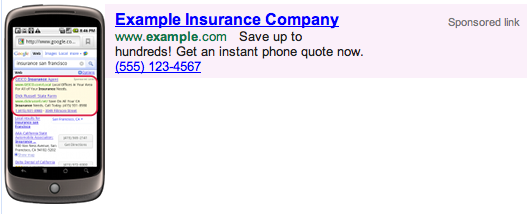
Coming up next time...
Tune in next week when I show you how to increase your ads’ real estate in search results, as well as how to highlight specific products on the main search results page.
Just getting started with AdWords?
Consider downloading our free whitepaper, 9 Smart Steps to Success with PPC. It’s a great overview of the basics of Google AdWords and paid advertising, and includes tips and tricks on creating and managing your Google AdWords account.
[Image: Google AdWords]
MONTHLY MARKETING INSIGHTS.
Get thought-provoking and actionable insights to improve how your firm makes a connection with your customers.
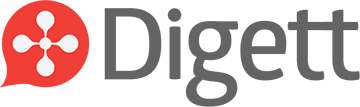
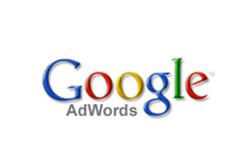
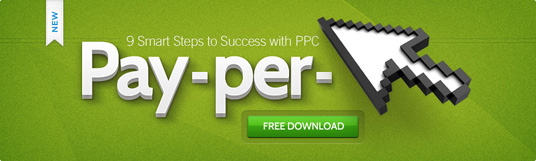
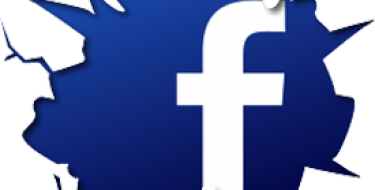

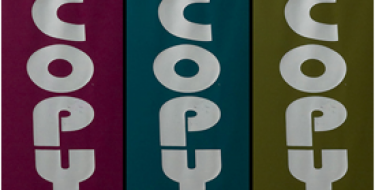
LEAVE A COMMENT