A Guide to Stock Photography, Part 2
In A Guide to Stock Photography, Part 1, which I'll rename The Easy Part, I talked about where to find good stock photography. It becomes a little more difficult when it comes time to choose that perfect photo for your website. So what makes a good stock photo? How do you know which photo to choose? Perhaps I can shed some light.
If you wander into the camera store and ask the guy behind the counter which is the best camera, he's likely to say (well, he should say), "It depends what you're using for." And that's the same answer you'll likely get when asking about TVs, computers, cars—and now stock photography. Choosing the right photo depends on what you're using it for, which brings me to my first, and most important, point.
Make it Relevant
Choose photos that are relevant to your industry. Just because you have a affinity for cats doesn't mean you should paste one on the home page of your real estate site. It's okay to think outside the box and get creative with your choices, but in order for your site to seem legitimate, the reader has to be able to make a reasonable connection between the copy and the imagery.
Make it Unique
Avoid cliché imagery. If the photo you choose looks like stock photography, then it's probably cliché and should be tossed out. Look for unique perspectives, interesting lighting, selective focus, and unexpected cropping.
Pictures of people who come across authentic are the hardest to find, but they're out there. Try to find people that don't look like models and don't look posed. You may have to wade through 100 models to find that unique person who will do a better job of connecting with your user.
Make it Fit
As you begin your search for the right image, know where you're going to put it. If you're looking for an image to go in your header, don't choose an image that's taller than it is wide. If you find an image that you like, but you know it will take a lot of Photoshop to make it work (flipping, cropping, rotating, etc), don't use it. Don't force it; keep looking.
In addition to orientation, try to choose images that fit the color palette of the site. If you've got a really light, white site, avoid big, bold, dark photographs. The photography should enhance the content on the page, not distract the reader.
Tip: Many stock photography websites have really nice advanced search features that will allow you to search by orientation, color, and many other useful criteria. Look for the advanced search feature to narrow your results and save some time.
Quick Tips
Keep looking, don't settle
At times, it may seem like a daunting task, but until you're completely satisfied with your choice, keep looking. I always like to think that the perfect image is on that next page.
Watch your time
On the flip side of "keep looking" is the real world, where we've got timelines and budgets. It's easy to lose track of time when sifting through thousands of photos. You might consider setting a time limit and, when it's up, choose the best of the ones you've seen.
Use a comp
If you're not sure about a particular image, try before you buy. Many sites will allow you to download a comp, which is a watermarked version of the photo in question. Use it in your mock-up and then decide if it's worth spending the money.
Buy only what you need
Stock photo sites offer more than one version of a particular photo. Larger, high-res files are available for more money, but don't spend the big bucks if you're just using it on the web. Pay attention to pixel count and resolution.
In Conclusion
Like I said, photography plays an important role in the make-up of your website. Choosing the right image can make all the difference. Knowing where to look and what to look for can help expedite the tedious task of finding that perfect image.
MONTHLY MARKETING INSIGHTS.
Get thought-provoking and actionable insights to improve how your firm makes a connection with your customers.
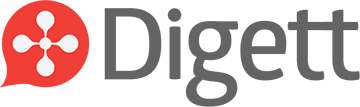

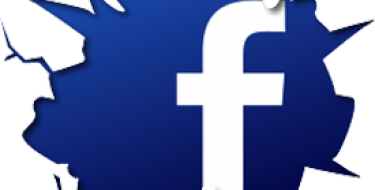

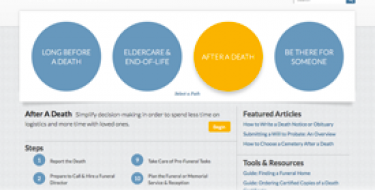
LEAVE A COMMENT